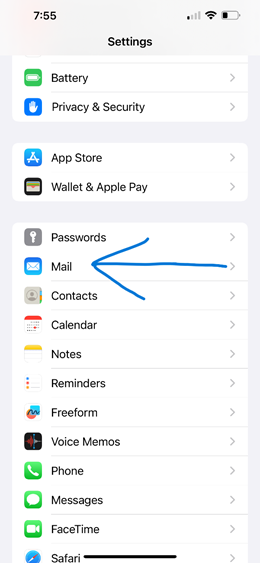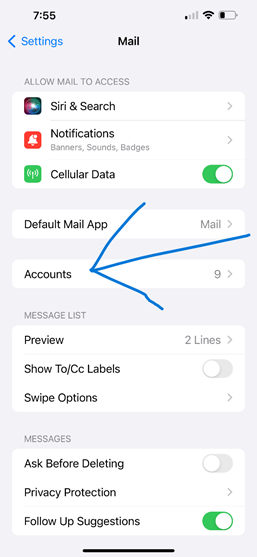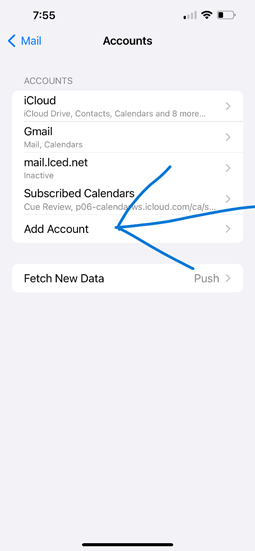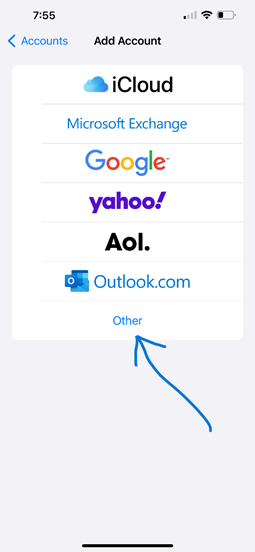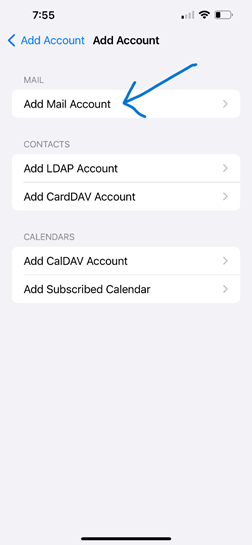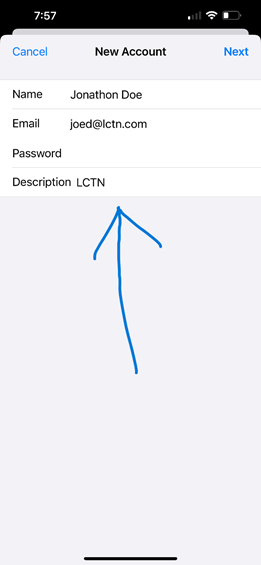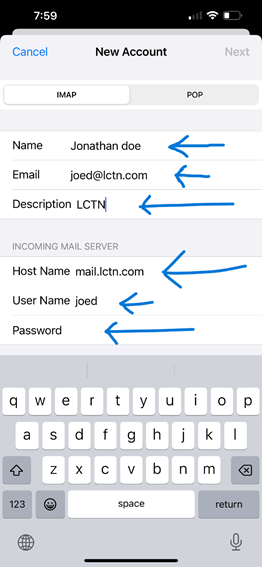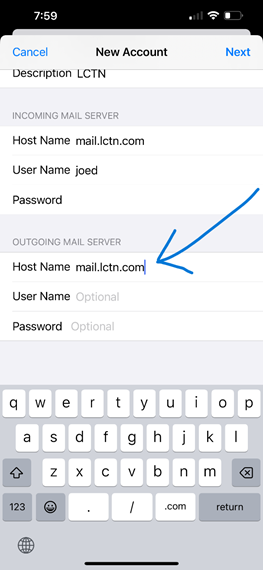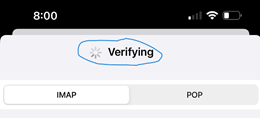iPhone Settings for LCTN.COM e-mail after the switch from ECSIS
To use e-mail on the new hosting site of lctn.com, you must configure your mail server settings.
You must wait until the switch is made. You cannot change these settings early while lctn.com mail is still on ECSIS.
Step by step guide for changing from the old settings used at ECSIS to the new settings for the newly hosted lctn.com:
|
From your iPad or IPhone, tap the Settings Icon |
|
|
The settings screen will open. Scroll down this page until you find Mail and tap that. It is a bit down in about the 6th group of tiles. |
|
|
This opens the Settings for Mail. We want to tap the tile for Accounts. |
|
|
You are now on the Mail Accounts page. This will list all your accounts. If you see anything about LCTN or ECSIS, you can tap it to reconfigure if your intent is to replace the old settings with new settings, or tap Add Account. |
|
|
If you choose Add Account, you must tap what type of e-mail account you want to add. Tap on Other. |
|
|
If adding an account, you must tap Add Mail Account on this screen. |
|
|
On the New Account screen, type in your Name as you wish to appear to people you send mail to, your complete e-mail address ending in @lctn.com, your lctn password, and a description for your LCTN account on you iPhone. If you are editing an existing account make sure the information matches your actual LCTN information. Tap Next to continue to the next step of configuration. |
|
|
The first section of this screen should match your previous screen. There are two more sections, one may be hidden by your keyboard. Complete the second section by typing mail.lctn.com for the Host Name, your User Name without the @lctn.com part, and your LCTN password. Do NOT tap Next yet. Then scroll up on your screen to see under your on-screen keyboard. |
|
|
This is the bottom part of the screen in the previous step. It is the third section and it is labeled OUTGOING MAIL SERVER. For Host Name type mail.lctn.com. Leave User Name and Password with the greyed out Optional word in them. Do not type over them. Now Tap Next at the top right. |
|
|
The top part of your screen will start Verifying. |
|
|
After a minute or so, a screen will pop up with several checkmarks if the installation was successful. You can then close everything out and open your mail app and send yourself a message. |
|